Hardware
This page describes the POLCAM hardware requirements and installation instructions. POLCAM was developed with the intention to keep the experimental setup and requirements simple.
1. Requirements
- Any widefield fluorescence microscope that would normally use a camera for detection (i.e. not a confocal microscope) is in principle compatible with POLCAM. The only physical modification to the microscope would then involve placing a polarisation camera at a camera port.
- Ideally, the microscope has a 60x or 100x magnification objective, although this is not a strict requirement.
- If the polarisation of the excitation laser of the microscope is not sufficiently randomly/circularly polarised at the sample, some modifications might also need to be made to the illumination to avoid biased detection of molecules with certain orientations (due to photoselection). How to find out whether this is necessary and how to implement this is explained in detail in section excitation light and photoselection
2. Buying a polarisation camera
Polarisation cameras are available from different vendors. The polarisation camera used in the POLCAM publication is the Kiralux Polarization Camera CS505MUP (5 MP Monochrome CMOS Sensor, USB 3.0 Interface) from Thorlabs. This model has since been replaced by the newer CS505MUP1, but is functionally identical. At this time, all instructions in this step-by-step guide are specific to the CS505MUP(1) camera, although this might be expanded to other polarisation cameras in the future. We note that (to our knowledge) the CS505MUP and CS505MUPa cameras are the only polarisation cameras that are currently supported in the popular image acquisition software μ-Manager.
A large selection of polarisation cameras from different manufacturers is also available at Edmund optics. We note that all commercially available polarisation cameras use either the IMX250MZR or newer IMX264MZR sensor from Sony. The following table summarises some basic characteristics of a (non-exhaustive) list of commercially available polarisation cameras (last updated on 10-Nov-2022):
| Camera | Sensor | QE | Read noise | Video output | Cost | Manufacturer |
|---|---|---|---|---|---|---|
| CS505MUP1 | IMX264MZR (Sony) | ~72% | 2.5 e- RMS | USB 3.0 | ~£2.2k | Thorlabs |
| GV-5080FA-P-GL | IMX250MZR (Sony) | ~72% | ? | GigE (PoE) | ~£2.6k | IDS Imaging |
| PHX050S1-PC | IMX264MZR (Sony) | ~72% | ? | GigE (PoE) | ~£1.1k | Lucid Vision Labs |
| PL-D755MU-T-POL | IMX250MZR (Sony) | ~72% | ? | USB 3.0 | ~£3.5k | Pixelink |
| Camera | μ-Manager | Python | LabView | MATLAB | VB .NET |
|---|---|---|---|---|---|
| CS505MUP1 | yes | yes | yes | yes | yes |
| GV-5080FA-P-GL | no | yes | ? | ? | ? |
| PHX050S1-PC | no | yes | ? | ? | ? |
| PL-D755MU-T-POL | no | ? | ? | ? | ? |
3. Installing a polarisation camera
Before installing the polarisation camera on a microscope, it is important to calculate the virtual pixel size to make sure that a minimal spatial sampling requirement is met. Otherwise, the output of polarisation camera image processing algorithms will not be accurate.
If you have a 60x oil-immersion objective and a microscope body from the same manufacturer (e.g. Nikon objective with a Nikon microscope body, or Olympus objective with an Olympus microscope body), installing your polarisation camera is very straightforward and you can skip straight to step 3.4. If not, you will have to calculate your optimal pixel size and calculate what additional magnification you need to reach optimal spatial sampling (step 3.1 and step 3.2), buy two lenses and align them (step 3.3) following the instructions in section 3.3.
3.1 Calculating optimal pixel size
The optimal pixel size required for optimal spatial sampling depends on a number of factors: the physical size of the pixels on the polarisation camera (typically 3.45 μm by 3.45 μm), the magnification of the objective, difference in the refractive index between the immersion medium (e.g. oil) and sample medium (e.g. water), and the emission wavelength. The optimal pixel size can be calculated using simulations:
3.2 Calculating experimental pixel size
The experimental pixel size can be calculated using the following formula: $$\text{pixel size (nm)} = 1000 \times \dfrac{\text{physical pixel size camera (μm)}}{\text{total magnification}}$$
For example, in the POLCAM publication, a 60x magnification oil objective (Nikon) was used, and the polarisation camera (CS505MUP, Thorlabs, physical pixel size of 3.45 μm by 3.45 μm) was placed directly at the camera port of a Nikon microscope body. Using the formula above, this combination results in a virtual pixel size of 57.5 nm: $$\text{pixel size (nm)} = 1000 \times \dfrac{3.45 \text{ μm}}{60} = \text{57.5 nm}$$
| Objective | Virtual pixel size (without relay) | Virtual pixel size (with relay) | Wavelength range | Relay needed | Pixel size (with relay) |
|---|---|---|---|---|---|
| 100x | 34.5 nm | 34.5 nm | > 400 nm | no | n.a. |
| 60x | 57.5 nm | 57.5 nm | > 600 nm | no | n.a. |
| 40x | 86.25 nm | ... | ... | yes | ... |
| 20x | 172.5 nm | ... | ... | yes | ... |
| 10x | 345 nm | ... | ... | yes | ... |
Note that some microscope bodies (e.g. Nikon) often have a 1.5x or 2x magnification lens that can be flipped in and out of the imaging path to add an extra magnification factor. If this is flipped in, the total magnification is the magnification of the objective times the additional magnification. E.g., in the case of a 40x magnification objective with a 1.5x magnification lens in, the total magnification will be 60x.
3.4 Mounting the camera
3.4.1 Mounting a camera using a camera port adapter
If you do not need relay lenses (i.e. you are using a 60x magnification objective) and your camera has a camera port adapter, you can simply screw the camera onto the port. An example for a Nikon microscope body is shown below:
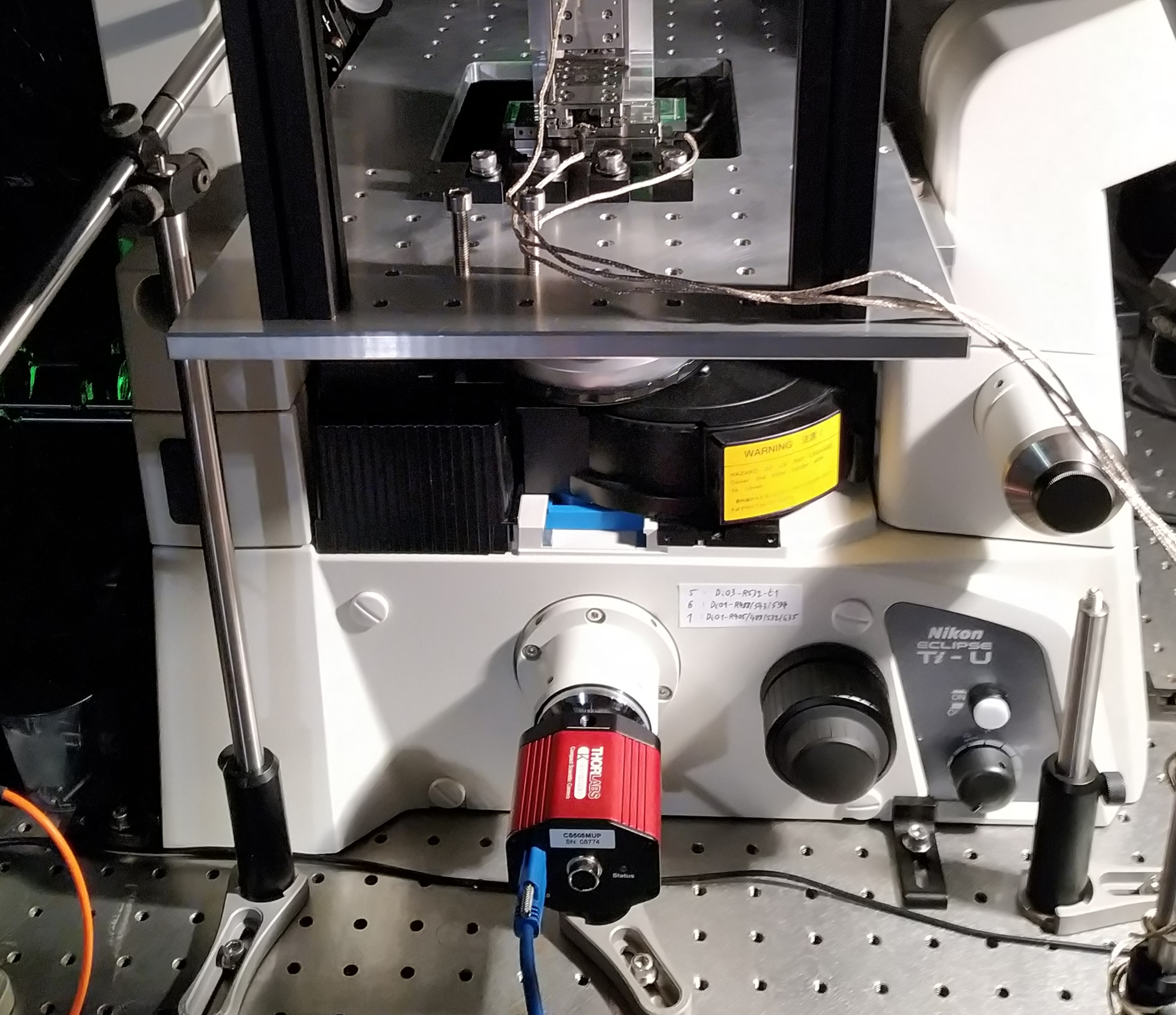
4. Image acquisition
Support of different programming languages and third party software will vary between polarisation camera models and vendors, but all should at least come with their own image acquisition software.
Setting up the CS505MUP(1) camera in μ-Manager (Windows only)
The CS505MUP(1) polarisation camera from Thorlabs can be set up in μ-Manager as follows:
- Download ThorCam: Download the latest version of the ThorCam software from the Thorlabs website. Double-click on the .exe file and follow the installation instructions. Restart your PC when the installation is finished if you are prompted to do so.
- Copy some ThorCam files into your μ-Manager installation folder: When the ThorCam installation is finished, find the file Micro-Manager_README.txt in the ThorCam installation folder (usually in C:\Program Files\Thorlabs\Scientific Imaging\Scientific Camera Support\) and follow the instructions in the file. You will have to copy and paste some files.
- Add an "Imaging mode" group to the μ-Manager configuration settings: By default, if you go live in μ-Manager, the camera will be set in "Intensity" imaging mode. There are ... imaging modes: Raw, Intensity, QuadView, Angle and Degree. You will likely always want to image in "Raw" mode. You can add a group to the configuration settings to easily switch between imaging modes. Click the '+' button underneath the configuration settings window and select the checkbox ImageType, give it a group name (e.g. "Imaging mode", or "Image type" or whatever you prefer) and click OK. There should now be a group in the main μ-Manager window that allows you to switch between different imaging modes using a dropdown list.
5. Camera calibration
Why calibrate your camera? If you want to compare the intensities of images recorded on different instruments or images recorded with different acquisition settings, you need to convert the pixel values from analog-to-digital (ADU) units to photons:
intensity (e-) = [intensity (ADU) - offset (ADU)]/gain (ADU/e-)
intensity (photons) = intensity (e-)/QE (e-/photon)
Any analysis that takes photon statistics into account (e.g., many localisation algorithms for SMLM) will ask you for the camera gain and offset to do this conversion internally. The offset and gain can be measured by doing a camera calibration which involves recording uniform intensity images at different brightnesses. CMOS cameras (at the moment all commercially available polarisation cameras are likely CMOS) have a pixel-dependent offset, gain, and read noise. In POLCAM-SR, you can load the offset and gain maps to correct for any pixel-dependence before performing any processing. There also is an option to instead input an average offset and gain, but we highly recommend using pixel-dependent offset and gain maps.
Instructions for performing a camera calibration
Calibrating your camera is very easy when your microscope has a brightfield lamp with an intensity that you can vary. You will record a few movies where you shine light directly onto the camera sensor. You will record four (or more) of these movies, where for each movie, the intensity of the light your recording is different (but constant within the movie). Follow the following steps:
- Place a piece of lens tissue on your sample holder (kind of as if it were a microscope sample). When the brightfield lamp is turned on, the light will pass through the tissue and get diffused so you get a nice uniform intensity profile on your camera sensor. (If this doesn't work for you, you can improvise and use some other setup. Light just needs to hit the sensor and the intensity profile of the images you record should be approximately uniform.)
- Turn the brightfield lamp on and acquire 20.000 frames (or more) at a low intensity. Call the stack 'int1.tif'. It is important to follow the naming convention for the analysis code to work later on.
- Repeat the previous step multiple times, each time using a higher intensity of the brightfield lamp. Call the stacks 'int2.tif', 'int3.tif' and 'int4.tif' etc.
- Acquire 20.000 dark frames (all lights and lasers off, or you screw the cap on the camera) and call the stack 'dark.tif'
- Use the following MATLAB code to analyse the calibration data: Download (source code and instructions also on GitHub)
- Open the script cameraCalibration.m in MATLAB.
- In the script, edit the input parameter "directory" to point to the directory where you saved all the movies. All the movies should be in one folder (without subfolders). Then edit the input parameter "power_ids" (1xn cell) to match the number of movies you recorded at different intensities (e.g., if you recorded at four intensities excluding the dark stack, the value of power_ids should be = {'int1','int2','int3','int4'}).
- Run the script. it might take a while as many frames need to be processed.
- When the script is finished, a new folder titled "calibration results" will have been created that contains tif images of the offset and gain (amongst other things). Save these, as you'll use them everytime you process polarisation camera data.
Some troubleshooting and tips:
- How many frames to record: The more frames you measure, the better. If you just want an average offset, variance and gain, 100 frames is enough. If you have an sCMOS camera and want to get pixel-dependent gain, offset and variance maps, you should take more than 100 frames for each stack. Aim for something on the order of 10k-60k frames per intensity level (these numbers come from the methods section of Huang et al. and Diekmann et al.). I know that's a lot of data. When recording these long stacks (especially when you are calibrating the full chip) MicroManager or whatever software you are using for image acquisition might start chopping up the stacks into 'dark_0.tif', 'dark_1.tif', 'dark_2.tif' etc. The code will automatically group these stacks. The code also never reads a whole stack into memory, only a single frame at a time.
- How many movies to record and how to pick intensity levels: The more different intensities you measure, the better your estimate of the gain will be. In principle 2 are enough, but to have more confidence in the results, use at least 4 levels. Ideally, 1) the lowest intensity level has pixel values close to the dark image, 2) the highest intensity level has pixel values close to the maximum pixel values you see in your data and 3) the other intensity levels are more or less equally spaced between the lowest and highest intensity levels.
- If you don't have a brightfield lamp on your microscope: If you don't have a brightfield lamp on your microscope, you can look for another stable lamp (e.g., desk lamp) and layer lens tissues to decrease the intensity in steps.
- The brightness of your lamp should be constant during each stack. If your lamp is unstable or has a fluctuating brightness, this will mess up the calibration. Diekmann et al. used a TN-LED laptop screen as a light source.
